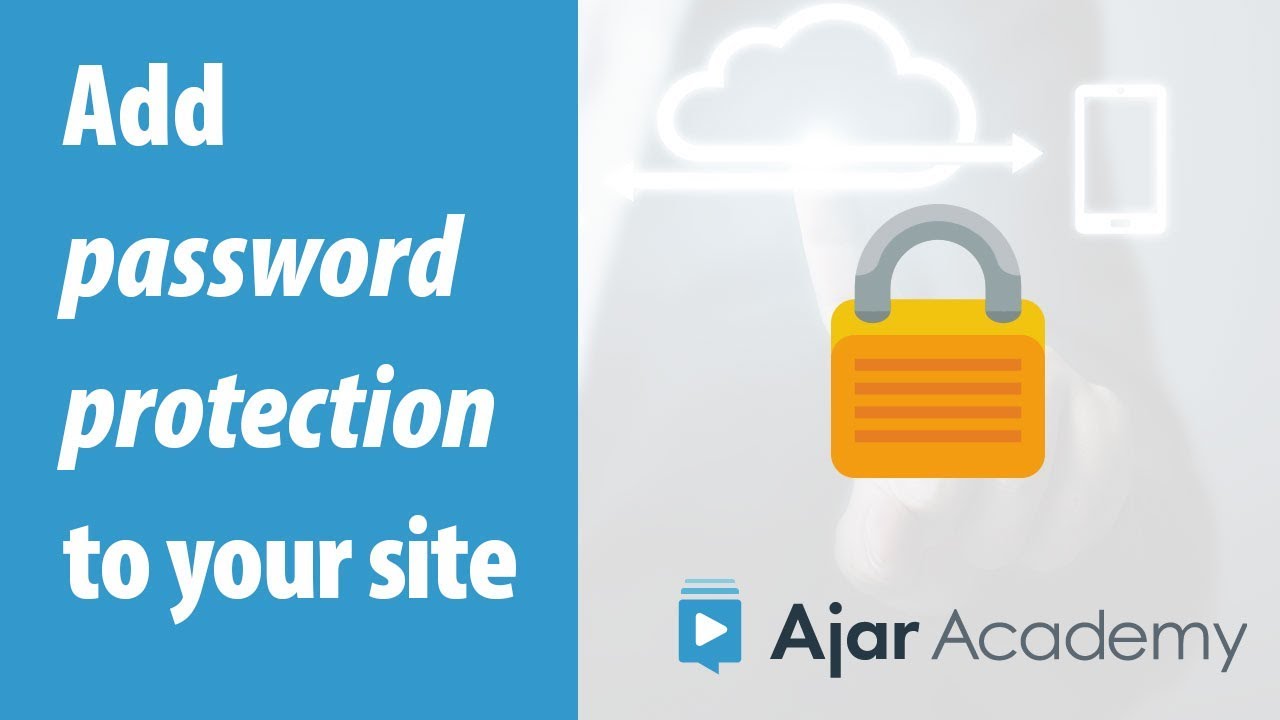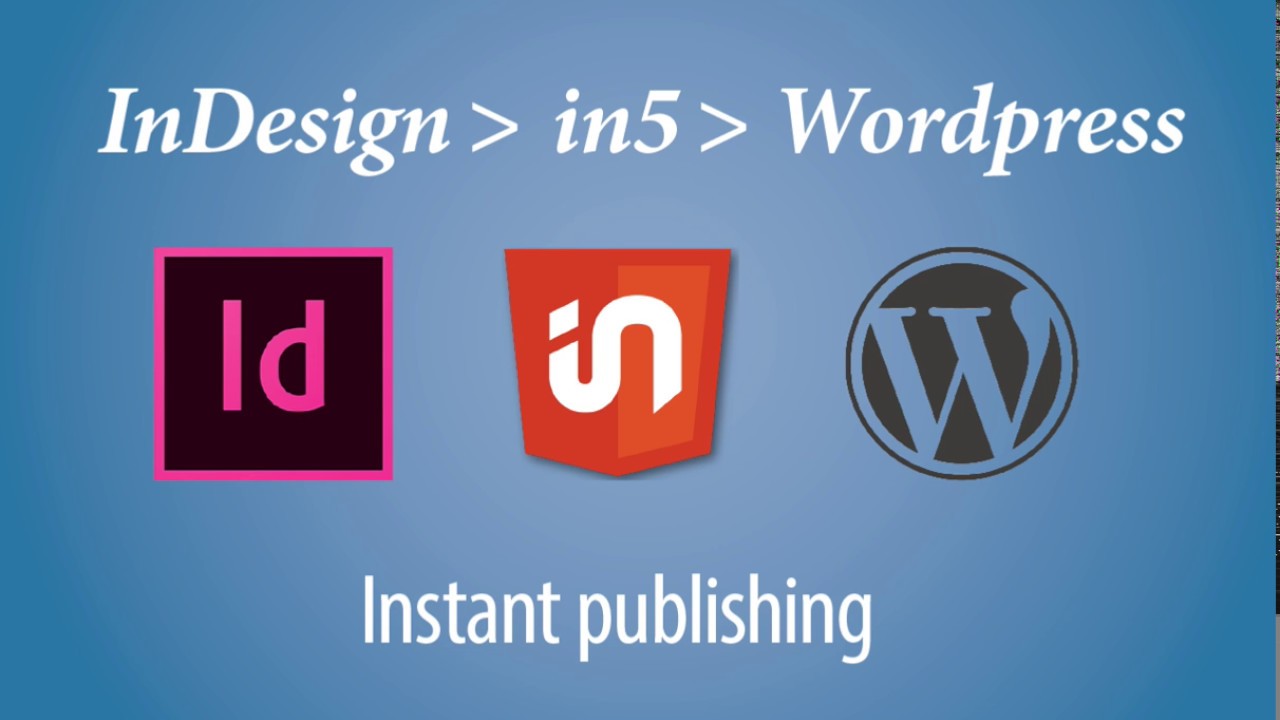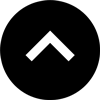Lesson 14: Publishing to the Web
Posting your content to the web is the fastest way to reach an audience. It also happens to be the lowest cost publishing platform. In this lesson, we'll look at how to publish your in5 content to the web.
Expert Contributors to this lesson
Estimated time for lesson
Today’s lesson should take approximately 15 minutes.
Today's Course Outline
- Advantages of Web Publishing
- Transferring Files to a Web Server
- Hosting Content Inside of Wordpress
Advantages of Web Publishing
Web publishing is sometimes overlooked because there's so much press about apps. Let's take a look at why you might want to publish to the web.
Immediacy and Control
When you have your own web server, you can post files immediately for others to view. There's no 3rd-party approval process that you have to wait for.
You can simply post your files and share the URL.
Changes are immediate as well. Everyone who visits the site gets the most up-to-date version.
Search Engine Discoverability
If your files are posted to a public website, they'll be indexed by a search engine, which means that total strangers can "discover" your publication.
Viewable on Any Device
Unlike an app that is limited to a single platform, a web page can be viewed on any mobile device or computer. So you have the potential to reach a larger audience.
Transferring Files to a Web Server
Publishing to the web is essentially a 1-step process: upload your files to a web server.
Server is just another name for a computer that is networked to other computers. So you're just transferring files from your "local" computer to a "remote" (i.e., physically located somewhere else) computer.
This transfer is generally done with a File Transfer Protocal (FTP) application. FileZilla is one free FTP application for Mac and Windows.
A typical FTP application displays your computer on one side and the remote computer on the other.
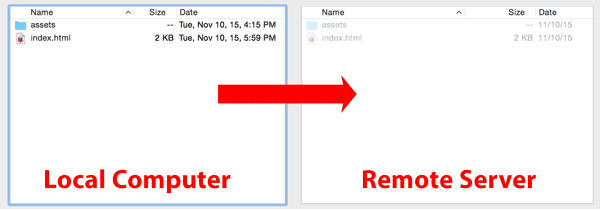
You can drag files back and forth to copy them between computers. The remote computer typically has a folder structure that corresponds will the URL.
For example,
Remote computer file path: /public_html/myfolder/mysubfolder/
Corresponding URL: https://example.com/myfolder/mysubfolder/
Once the files are uploaded, the URL can be displayed in a web browser.
To see this entire process in action, check out the Creating Your First Interactive Document video course and the web hosting video course.
Choosing a Hosting Service
The ability to upload to a remote server requires having access to one.
You can get access to your own web server, along with a custom URL (e.g., https://yournamehere.com) by purchasing web hosting.
There are thousands of web hosting providers (e.g., Bluehost, Arvixe, GoDaddy, Dreamhost). The entry-level of web hosting is inexpensive ($4 to $9 US/month) and you generally get a domain name for free with hosting.
My current recommendation for hosting is InMotion Hosting (affiliate link with automatic coupon) because of their reliable support.
I didn't realize publishing content to my own site could be so easy & affordable
If you have your own business or your are a freelancer, or you simply want a place to host your work, this type of hosting is a no-brainer.
This entry-level hosting is called shared hosting, because you're sharing one big computer with serveral other customers.
If you ever find that you need more (security, speed, control) out of your hosting, you can upgrade to Virtual Private Server (VPS) hosting. This is more like having your own computer without having to share so much, but it's still fairly inexpensive ($20 - $100 US/month).
Some hosting providers offer "shared business" plans for a bit more money than "personal" plans, but it just means that you're sharing with fewer people.
When looking for an entry-level host, I recommend finding one that also has a good VPS plan so that it's easy to upgrade if things go really well with your business.
You may also be able to find other free hosting options.
However, if you want a custom domain (e.g., https://yournamehere.com), you will need to pay for it (with or without hosting).
For an in depth set of video lessons on choosing a hosting plan with a custom domain, see the free course on web hosting.
An alternative host, like Tiiny Host can also provide a simpler way to upload and share your content. Sharing your in5 project with Tiiny Host is as simple as zipping your project and dragging-and-dropping it onto the Tiiny Host site. Check out our webinar with Tiiny Host to learn more.
Password Protection
Once you have your own web server, it's actually quite easy to add password protection if you want to make your content private.
Here's a sample screen from cPanel, a web-based management tool that is offered with most hosting plans.
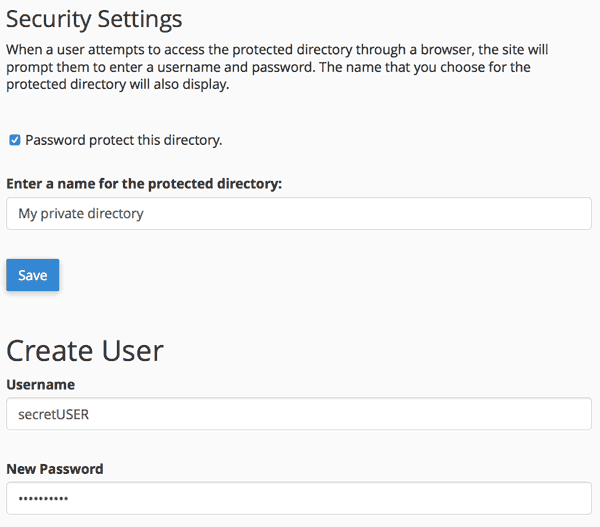
This is the password prompt that you'll see when the directory is accessed from the web.
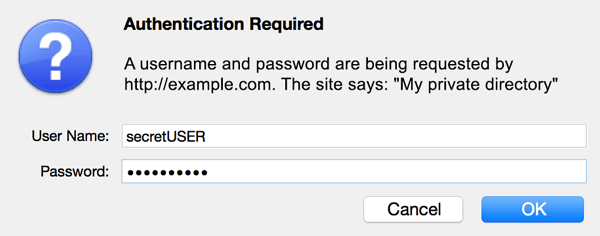
Only people with both the username and password will be able to access the directory (or any subdirectories inside).
This video from the free course on publishing to your own custom domain shows the password protection process.